Command Palette Reference
All PROJAX features are accessible via the Command Palette (Cmd+Shift+P / Ctrl+Shift+P). Type "PROJAX" to filter commands.
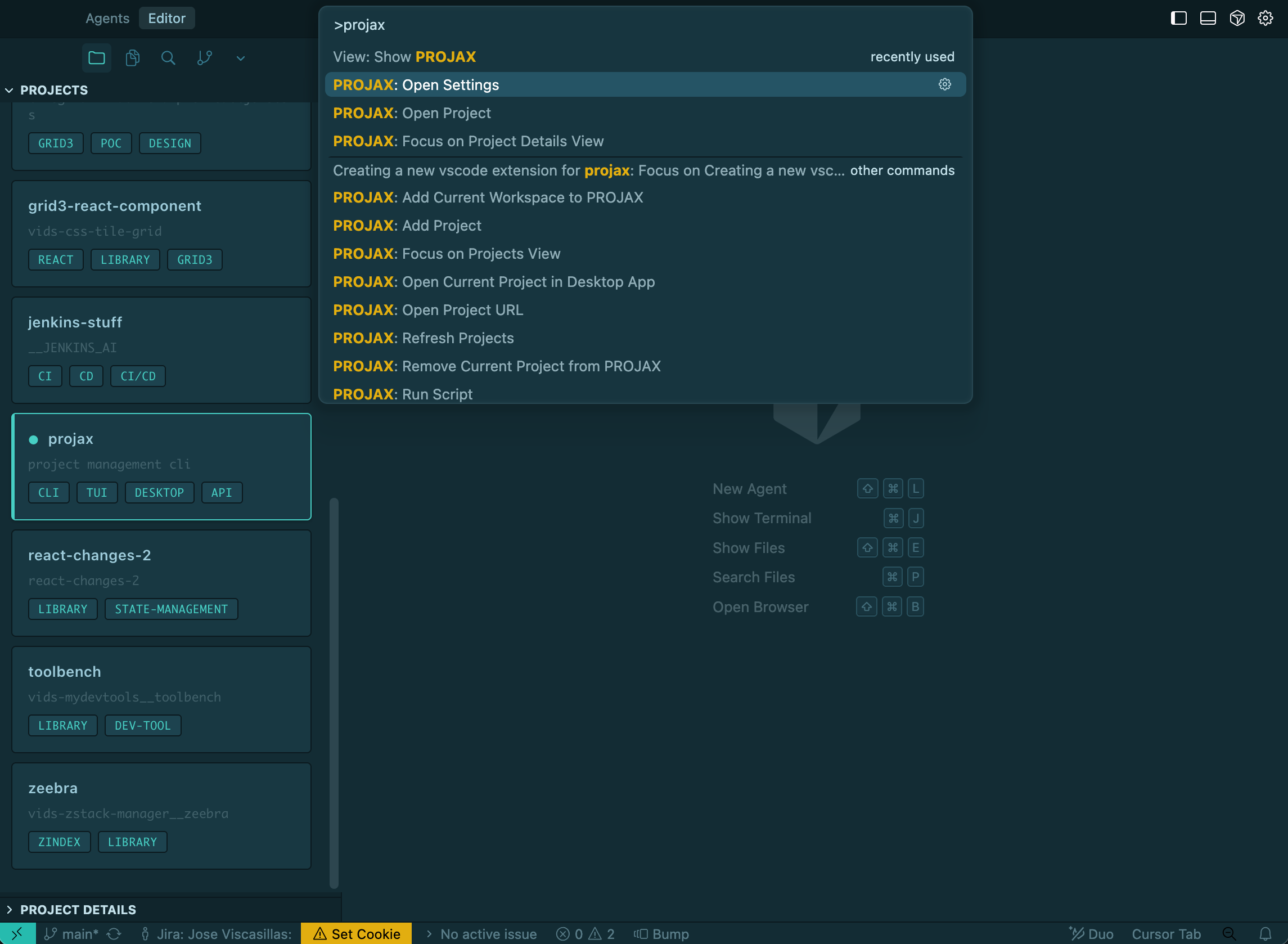
Command Palette showing all available PROJAX commands
Project Management
PROJAX: Open Project
Description: Browse and open a project from PROJAX.
Usage:
- Press
Cmd+Shift+P(macOS) orCtrl+Shift+P(Windows/Linux) - Type "PROJAX: Open Project"
- Choose a project from the list
- Select open mode (New Window, Current Window, or Add to Workspace)
PROJAX: Add Project
Description: Add a new project to PROJAX.
Usage:
- Press
Cmd+Shift+P - Type "PROJAX: Add Project"
- Select a folder using the file picker
- Enter a project name
PROJAX: Add Current Workspace to PROJAX
Description: Add the currently open workspace folder to PROJAX.
Usage:
- Open a project folder in your editor
- Press
Cmd+Shift+P - Type "PROJAX: Add Current Workspace"
- Enter a project name
Shortcut: Useful when you've already opened a project and want to add it to PROJAX.
PROJAX: Remove Current Project from PROJAX
Description: Remove the current workspace project from PROJAX.
Usage:
- Open a PROJAX project in your editor
- Press
Cmd+Shift+P - Type "PROJAX: Remove Current Project"
- Confirm the deletion
Note: This only removes the project from PROJAX tracking. Files remain on disk.
PROJAX: Refresh Projects
Description: Refresh the project list and current project details.
Usage:
- Press
Cmd+Shift+P→ "PROJAX: Refresh Projects"
When to use:
- After adding/removing projects via CLI
- After updating project details externally
- To sync changes from other tools
Script Management
PROJAX: Run Script
Description: Run an npm/yarn script from the current project.
Usage:
- Open a PROJAX project
- Press
Cmd+Shift+P - Type "PROJAX: Run Script"
- Select a script from the list
Requirements:
- Current workspace must be a PROJAX project
- Project must have scripts in
package.json
PROJAX: Stop All Running Scripts
Description: Stop all running scripts for the current project.
Usage:
- Open a PROJAX project with running scripts
- Press
Cmd+Shift+P - Type "PROJAX: Stop All Running Scripts"
Effect: Terminates all running processes for the current project.
PROJAX: Show Running Processes
Description: View and manage running processes for the current project.
Usage:
- Press
Cmd+Shift+P - Type "PROJAX: Show Running Processes"
- Select a process to stop (or press Escape to cancel)
Info shown: Script name, PID, project name
Testing
PROJAX: Scan Current Project for Tests
Description: Scan the current project for test files.
Usage:
- Open a PROJAX project
- Press
Cmd+Shift+P - Type "PROJAX: Scan Current Project for Tests"
Detects: Jest, Vitest, Mocha, and other test files based on naming patterns.
PROJAX: Scan All Projects
Description: Scan all PROJAX projects for test files.
Usage:
- Press
Cmd+Shift+P→ "PROJAX: Scan All Projects"
Note: This may take a while for large project lists.
URL Access
PROJAX: Open Project URL
Description: Open a development server URL in your browser.
Usage:
- Open a PROJAX project with running scripts
- Press
Cmd+Shift+P - Type "PROJAX: Open Project URL"
- Select a URL from the list
Auto-detection: URLs are automatically detected from running processes.
Desktop Integration
PROJAX: Open Current Project in Desktop App
Description: Open the current project in the PROJAX Desktop app.
Usage:
- Open a PROJAX project
- Press
Cmd+Shift+P - Type "PROJAX: Open Current Project in Desktop App"
Requirements:
- PROJAX API server must be running (
prx api --startorprx web) - Current workspace must be a PROJAX project
Settings
PROJAX: Open Settings
Description: Open PROJAX extension settings.
Usage:
- Press
Cmd+Shift+P→ "PROJAX: Open Settings"
Configurable Settings:
- API port override
- Auto-detection behavior
- Refresh interval
- Preferred open mode
Command Summary Table
| Command | Category | Requires Current Project |
|---|---|---|
| Open Project | Project Management | No |
| Add Project | Project Management | No |
| Add Current Workspace | Project Management | No |
| Remove Current Project | Project Management | Yes |
| Refresh Projects | Project Management | No |
| Run Script | Scripts | Yes |
| Stop All Running Scripts | Scripts | Yes |
| Show Running Processes | Scripts | Yes |
| Scan Current Project | Testing | Yes |
| Scan All Projects | Testing | No |
| Open Project URL | URLs | Yes |
| Open in Desktop App | Desktop | Yes |
| Open Settings | Settings | No |
Tips
Keyboard Shortcuts
While VS Code doesn't allow extensions to define custom keyboard shortcuts by default, you can create your own:
- Open Keyboard Shortcuts:
Cmd+K Cmd+S(macOS) orCtrl+K Ctrl+S(Windows/Linux) - Search for "PROJAX"
- Click the + icon to add a shortcut
- Press your desired key combination
Suggested Shortcuts:
Cmd+Shift+O→ "PROJAX: Open Project"Cmd+Shift+R→ "PROJAX: Run Script"Cmd+Shift+.→ "PROJAX: Open Project URL"
Command Palette History
VS Code remembers recently used commands. After using a PROJAX command once:
- Press
Cmd+Shift+P - Start typing the command
- It appears in the "recently used" section
Quick Access
For frequently used commands, consider:
- Adding them to keyboard shortcuts
- Using the sidebar panels for visual access
- Bookmarking the command names